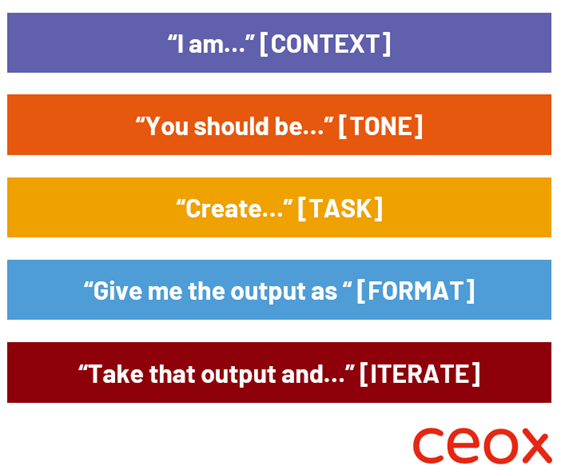Ceox InView Issue 5
Insight and Tips on Digital Transformation, Delivering Efficiencies and Microsoft Technologies for IT & Business Leaders in the Public Sector
How to use Copilot Better
The other day one of our team was sat down with an IT Director from a Government Department. They had been doing a trial rollout of Microsoft 365 Copilot which after initial promising results had stalled. Discussing the problem further, it was obvious that a lack of training was preventing users from getting the most out of the tool. Discussing with one of the users it became clear they were just using Copilot like a supercharged search engine. This prompted us to put together this issue of InView to hopefully assist users in how to get the most out of Copilot.
If you take one tip away from this article it should be to stop using Copilot as a one time interaction. The beauty of Generative AI is that you can iterate and improve the output you receive, the more you interact with it, the better the results will be and the more tailored the output will be. Don’t be afraid to trial different outputs, you can always go back to a previous one if you feel it was better.
5 Steps to Get the Best from CoPilot
The 5 steps below will help you get the most from Copilot (or any other Generative AI model), making you more efficient and saving you time.
Step 1 - Give the Context
You need to tell Copilot the context of what you’re doing. Are you writing a letter to a single person, creating marketing content or potentially drafting legal wording. By giving Copilot a better understanding of what you’re doing you are more likely to get the output you desire. We recommend starting the prompt with “I am…”. For example:
“I am writing a letter to a constituent who has emailed asking about using their Ukraine driving licence in the UK.”
Step 2 - Set the Tone
Setting the tone of the output will help it sound more like you intend. Do you want it to be friendly, serious, professional. Tell Copilot how it should sound and you will get a response which works for you. We recommend starting the prompt with “You should be…”. For example:
“You should be professional and friendly”
Step 3 - Define the Task
The next step is the task. Give as much detail as possible here, often you will need to give an outline of the content. If the information is available to Copilot, either via the internet or your saved files you might be able to rely on it having the information. You can of course, also upload files so if you’ve made notes or have data in a table you can provide that too. For this prompt, simply start with “Create…” and then tell Copilot what you want it to do. In our example we prompted:
“Create the letter giving as much detail as possible”
Step 4 - Format the Output
The next step is to define how you want the output. Do you want it in text so you can copy and paste, do you want it in a Word document or a slide deck? Provide detail in the prompt, we recommend starting the prompt with “Give me the output as…”. For example:
“Give me the output as a letter format within Word”
Step 5 - Iterate and Refine
Don’t be afraid to iterate and refine the output. If Copilot doesn’t give you what you want first time, tell it how you want it changed. We recommend starting your prompt with “Take that output and…” whilst giving specifics about what you want changed. If you’re creating an image, maybe you want it to be more realistic or more cartoon like. Our biggest recommendation is to iterate and improve the output. In our example we prompted:
“Take that output and add a Ukrainian version to the bottom of the letter”
As one final super tip, once you get the output in the format you want, ask Copilot what prompt would have given you that output straight away. Essentially, ask Copilot how you can get better at using Copilot.
We’ve found that using these prompts result in people achieving more with Copilot (and other Generative AI tools). You can try our example with Copilot on your machine to see the result. Feel free to print out the image above so you can keep it as a guide to improve your prompts.
Play around with feeding different prompts and before you know it you too will be a Copilot Master.